We are currently not using the Call Steward system. The best method for requesting work is to call our Business Agent, Peter Vecchio, at 401 209-4177
To see how “Call Steward” works you can read this page. We may use it again.
If you have any questions or problems with this system, leave a comment at the bottom of this page
Here is how to use the “Call Steward” system”
TO LEARN HOW TO REQUEST A SPECIFIC JOB OR DATE CLICK HERE
When you go the the website address:
https://iatselocal23.callsteward.com/login.php (this link will open in a new widow or tab)
you will see this screen, to enter your login info, that you were given by Local 23:
(these are screenshots, not active, if you click on them what you will get is a larger graphic)
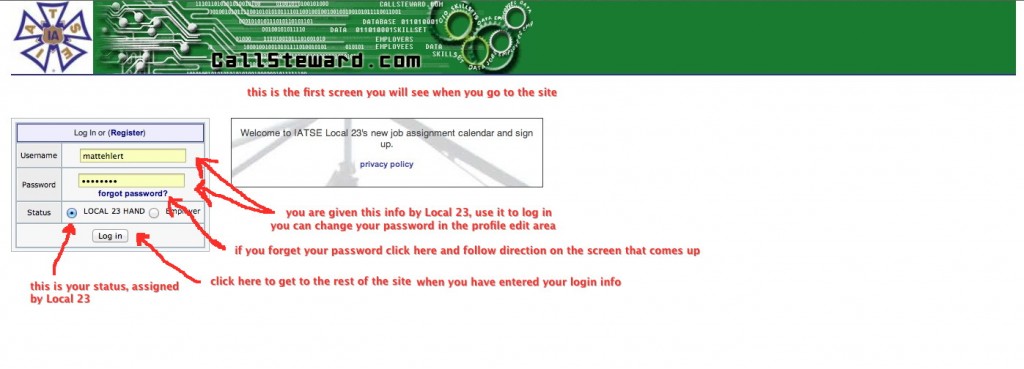 After you have entered your login info, you will see this screen:
After you have entered your login info, you will see this screen:
you can do several things on this screen, but the most important one is in the upper right, “Schedule Wishlist” when you click on that, this will show up:
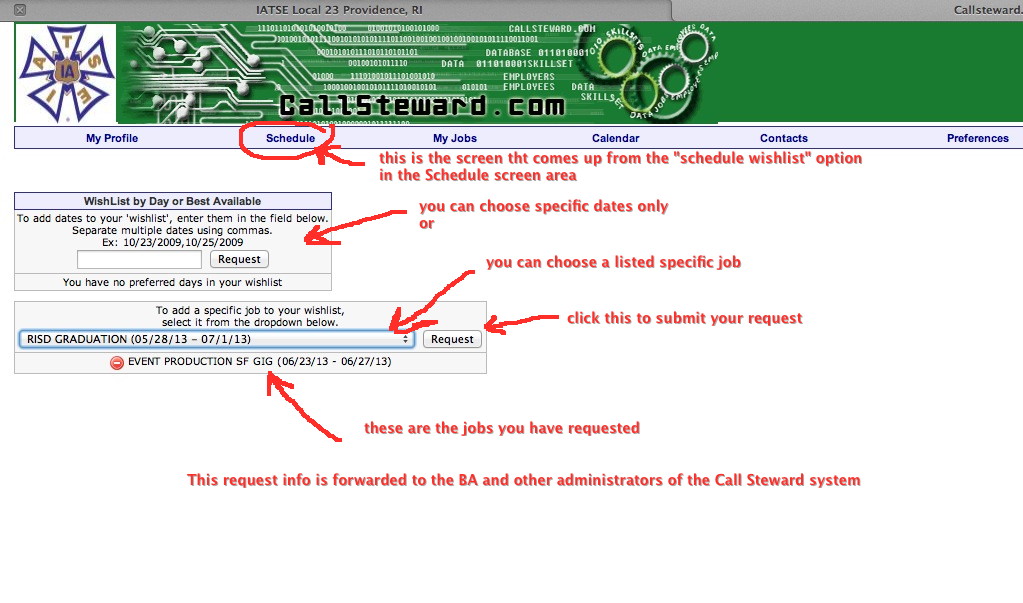 Here you can request specific dates or jobs, and that info is forwarded to the Local 23 BA and other administrators of the Local 23 Call Steward system. You will be notified if you are scheduled for anything. You can choose to be notified by text to your phone in some of other options described below.
Here you can request specific dates or jobs, and that info is forwarded to the Local 23 BA and other administrators of the Local 23 Call Steward system. You will be notified if you are scheduled for anything. You can choose to be notified by text to your phone in some of other options described below.
To request a place on a specific job, or to notify us of your availability on specific dates, always click on the “Schedule” menu, and in the upper right of the screen that appears, click on “Schedule Wishlist”
To see the full calendar, as far as it is available, click the “Calendar” menu option:
To edit or view your personal profile info, choose or view these menu options starting with the “My Profile” menu:
here is where you can see and choose to edit your personal profile info. Click the “pencil” icon next to your name (left column) to edit your profile info, then you will get this:
here you can do such things as change your password and address/contact info.
Another screen that affects the info you make available on the system is the “Preferences” menu, and you will see this screen when you choose that:
 you can choose several things on this screen
you can choose several things on this screen
1- do you want to be notified by text on your phone
2- decide which info is visible to other users
3- join the carpooling option
4- download an “.ics” file that will input your schedule to your own calendar
5- set option for how the time & date are displayed to you
If you have questions or problems with this system, leave a comment below or
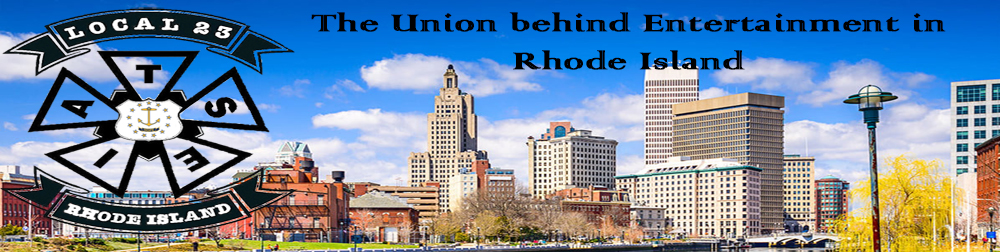
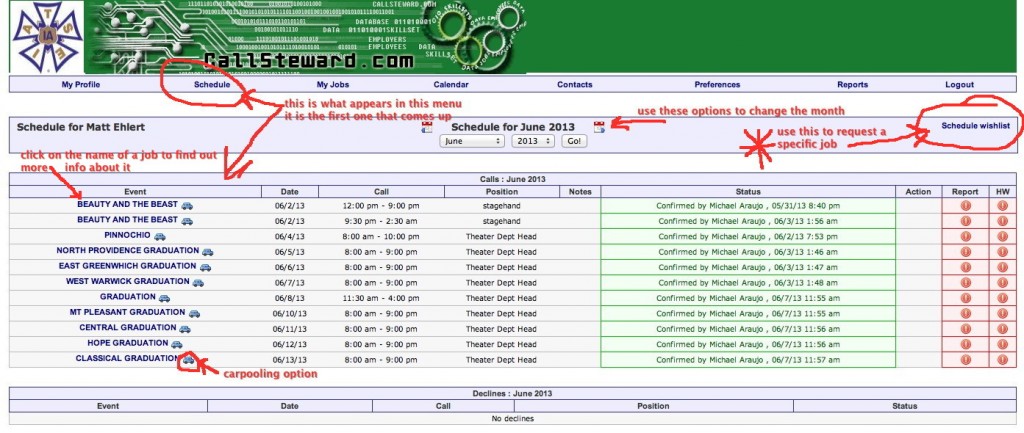
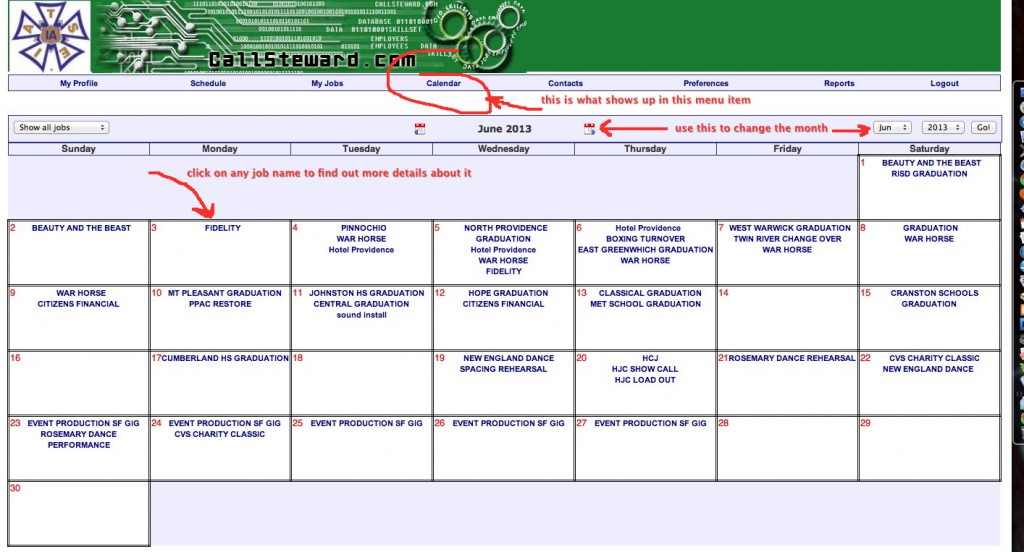
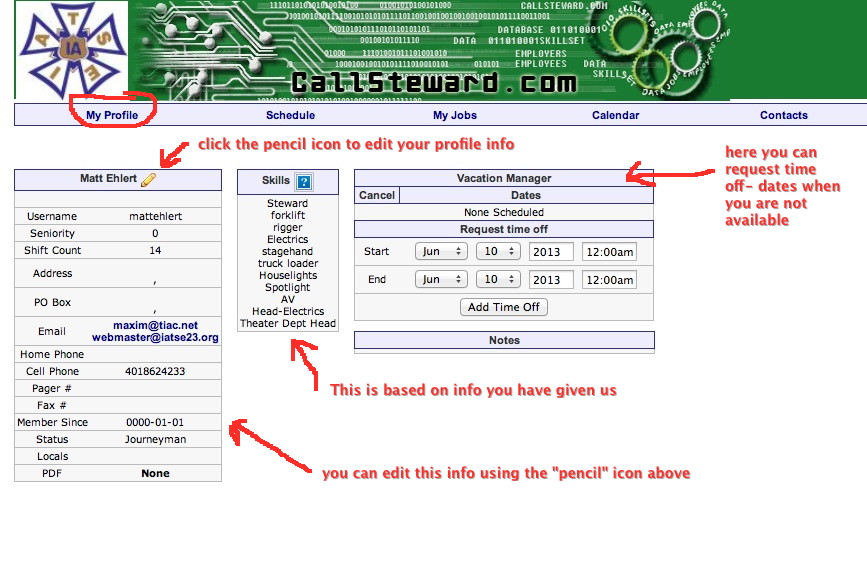
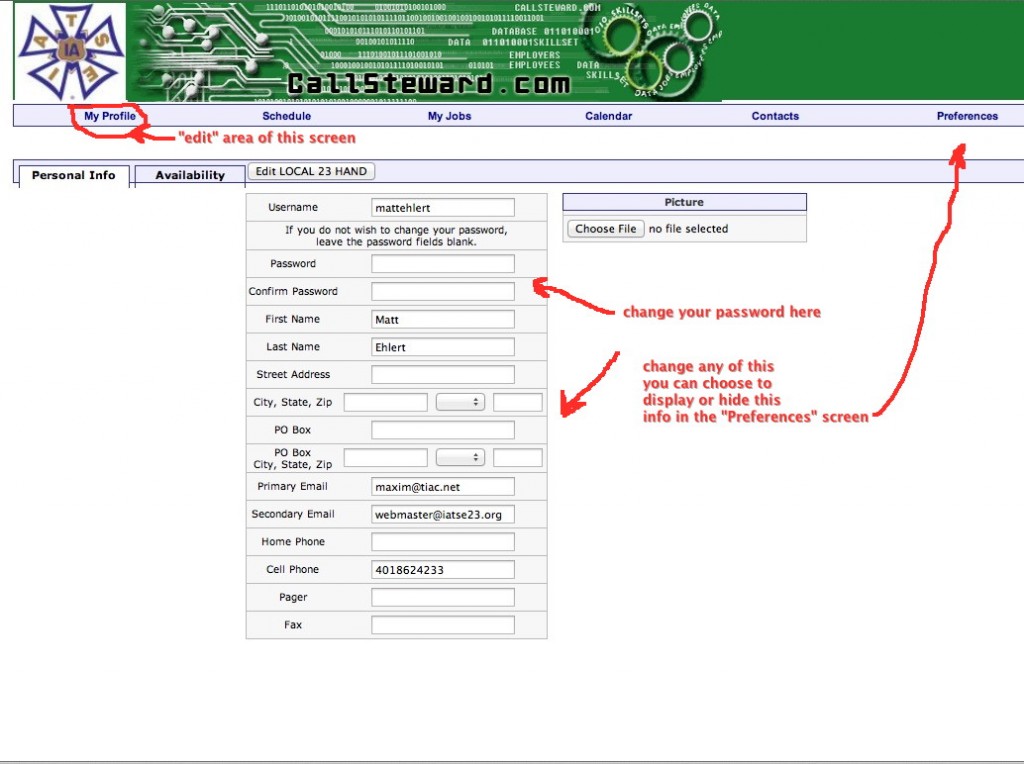
Definitely a new interesting way to do the calls, so far i do like the program, it seems like it will help out a lot!
Need login info! And I’m available for work as usual! (401) 477-3566